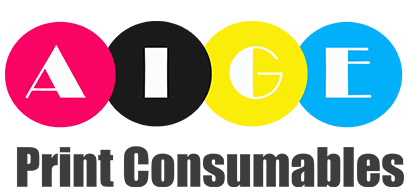Understanding the Importance of the Developer Unit in Kyocera Printers
When it comes to Kyocera printers, the developer unit plays a crucial role in the printing process. This component is responsible for transferring toner from the cartridge to the drum, ensuring high-quality prints. However, there are instances when the printer displays an error message stating "developer unit not installed kyocera." In this article, we will explore the reasons behind this error and provide troubleshooting tips to resolve the issue.
1. Checking the Physical Connection
The first step in troubleshooting the "developer unit not installed Kyocera" error is to ensure that the unit is properly connected to the printer. Start by turning off the printer and unplugging it from the power source. Then, open the printer's front cover and locate the developer unit. Carefully remove it and check for any loose or damaged cables. Reconnect the unit securely and close the front cover before turning the printer back on.
2. Verifying the Developer Unit's Compatibility
In some cases, the error message may occur if the installed developer unit is not compatible with the specific Kyocera printer model. Make sure to check the compatibility of the developer unit with your printer by referring to the manufacturer's guidelines or consulting the printer's user manual. Using an incompatible developer unit can lead to various errors, including the "developer unit not installed" message.
3. Cleaning the Developer Unit
A dirty or contaminated developer unit can also trigger the error message. Over time, toner particles and debris can accumulate on the unit, affecting its performance. To clean the developer unit, gently remove it from the printer and use a soft, lint-free cloth to wipe away any toner or dirt. Be cautious not to touch the sensitive components or expose them to excessive light, as this may damage the unit.
4. Resetting the Printer
If the "developer unit not installed Kyocera" error persists, try resetting the printer. Turn off the printer and unplug it from the power source. Wait for a few minutes, then plug it back in and turn it on. This simple reset can often resolve minor software glitches and bring the printer back to normal functioning.
5. Updating the Printer Firmware
Outdated printer firmware can sometimes cause compatibility issues and error messages. Check the manufacturer's website for any available firmware updates for your Kyocera printer model. Download and install the latest firmware following the provided instructions. Updating the firmware can often fix bugs and improve the overall performance of the printer, potentially resolving the "developer unit not installed" error.
6. Replacing the Developer Unit
If none of the previous steps resolve the issue, it may be necessary to replace the developer unit. Over time, the unit's components can wear out or become damaged, leading to errors. Contact the Kyocera customer support or authorized service center to obtain a compatible replacement developer unit for your printer model. Follow the manufacturer's instructions to safely install the new unit and ensure optimal printing performance.
7. Seeking Professional Assistance
If you have followed all the troubleshooting steps and the "developer unit not installed Kyocera" error still persists, it is advisable to seek professional assistance. Trained technicians can diagnose the issue more accurately and provide specialized solutions. Contact Kyocera's customer support or an authorized service center to schedule a repair or seek further guidance.
8. Preventive Maintenance
Regular preventive maintenance can help minimize the occurrence of errors in Kyocera printers, including the "developer unit not installed" message. Follow the printer's user manual for recommended cleaning and maintenance procedures. Additionally, avoid using low-quality or incompatible toner cartridges, as they can cause damage to the developer unit and other printer components.
9. Understanding Error Codes
When troubleshooting printer errors, it is essential to understand the meaning of error codes. Kyocera printers often display specific error codes associated with the "developer unit not installed" error. Refer to the printer's user manual or the manufacturer's website for a comprehensive list of error codes and their explanations. This knowledge can help in identifying the root cause of the issue and finding an appropriate solution.
10. Contacting Kyocera Customer Support
When all else fails, do not hesitate to contact Kyocera's customer support for assistance. They have a team of knowledgeable professionals who can provide customized solutions based on your specific printer model and error message. Be prepared to provide detailed information about the error and the steps you have already taken to troubleshoot it. Their expertise can often lead to a swift resolution of the "developer unit not installed Kyocera" error.