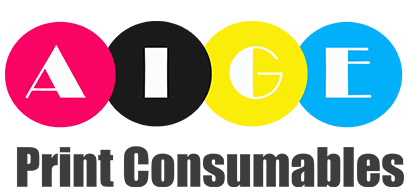Drum Unit Troubleshooting: Common Issues and Solutions
Drum units play a crucial role in the printing process, transferring toner onto the paper to create high-quality prints. However, like any other printer component, drum units can encounter various issues that affect their performance. In this article, we will explore some common problems that users may experience with drum units and provide practical solutions to resolve them.
1. Faint or Light Prints
One of the most common issues with drum units is producing faint or light prints. This can be caused by several factors, such as low toner density, incorrect printer settings, or a dirty drum surface. To troubleshoot this issue, start by checking the toner level and replacing it if necessary. Additionally, ensure that the printer settings are correctly configured for the desired print quality. If the problem persists, clean the drum unit following the manufacturer's guidelines.
2. Smudges or Black Lines on Prints
Smudges or black lines on prints are often caused by debris or scratches on the drum surface. To address this issue, carefully remove the drum unit from the printer and inspect the surface for any visible damage. If you notice scratches, it may be necessary to replace the drum unit. For debris, gently clean the drum surface with a lint-free cloth or a specialized cleaning solution recommended by the printer manufacturer.
3. Uneven or Blotchy Prints
If your prints appear uneven or blotchy, it could indicate an issue with the drum's charging or cleaning system. Start by checking if the corona wire or charging roller is dirty or damaged. Clean them using a soft cloth or replace them if necessary. Additionally, inspect the cleaning blade for any signs of wear or damage. If the blade is worn out, it can lead to toner buildup and uneven prints. In such cases, replacing the cleaning blade should resolve the problem.
4. Toner Streaks or Ghosting
Toner streaks or ghosting refers to the presence of repetitive patterns or images on prints. This issue is often caused by a dirty or worn-out drum unit. To fix this problem, remove the drum unit and gently clean it using a lint-free cloth or a specialized cleaning solution. If the ghosting persists, it may be necessary to replace the drum unit to ensure optimal print quality.
5. Error Messages or Warning Lights
If you encounter error messages or warning lights related to the drum unit, it is essential to understand their meaning and take appropriate action. Consult the printer's user manual or the manufacturer's website to identify the specific error code or message. Often, error messages indicate issues such as a faulty drum unit, incorrect installation, or the need for cleaning. Follow the recommended steps to troubleshoot the specific error or contact customer support for further assistance.
6. Excessive Noise during Printing
If your printer starts making unusual or excessive noise during printing, it could indicate a problem with the drum unit. Open the printer's front cover and inspect the drum unit for any loose or damaged parts. Ensure that the drum unit is securely installed and that all components are properly aligned. If the noise persists, it is advisable to consult a professional technician to diagnose and resolve the issue.
7. Poor Image Quality
Poor image quality can be caused by various factors, including a worn-out drum unit, improper toner density, or incorrect printer settings. Start by checking the toner level and replacing it if necessary. Additionally, ensure that the printer settings are configured for the desired image quality. If the issue persists, clean the drum unit and perform a calibration or density adjustment as recommended by the printer manufacturer.
8. Paper Jams
Paper jams can occur due to several reasons, including a malfunctioning drum unit. To troubleshoot this issue, carefully remove any jammed paper from the printer, following the manufacturer's instructions. Inspect the drum unit for any obstructions or damage that could contribute to the paper jam. If necessary, clean the drum unit and ensure it is properly installed before resuming printing.
9. Premature Wear of Drum Unit
If your drum unit wears out too quickly, it may indicate a problem with the printer settings or the type of paper used. Ensure that the printer settings are optimized for the specific paper type to prevent excessive wear on the drum surface. Additionally, consider using high-quality paper that is compatible with your printer to minimize wear and extend the lifespan of the drum unit.
10. Regular Maintenance and Cleaning
To prevent potential issues with drum units, regular maintenance and cleaning are essential. Follow the manufacturer's recommended cleaning schedule and procedures to remove accumulated toner or debris from the drum surface. Additionally, keep the printer in a clean and dust-free environment to minimize the risk of contamination. By maintaining your drum unit properly, you can ensure optimal print quality and prolong its lifespan.
drum unit troubleshooting, common drum unit issues, drum unit solutions, printer drum problems, drum unit maintenance Drum Unit Troubleshooting: Common Issues and Solutions Learn about common issues and solutions related to drum units in printers. Troubleshoot problems such as faint prints, smudges, uneven prints, toner streaks, error messages, excessive noise, poor image quality, paper jams, premature wear, and understand the importance of regular maintenance.