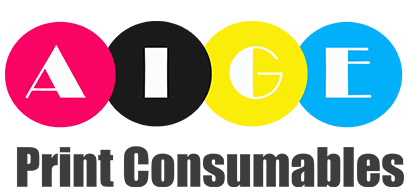How to Properly Install and Replace a Developer Unit in Your Printer
Introduction:
Printers are essential devices for both personal and professional use. To ensure the longevity and smooth functioning of your printer, it is important to properly install and replace various components when needed. One such crucial component is the developer unit. In this article, we will guide you through the step-by-step process of installing and replacing a developer unit in your printer.
1. Understanding the Developer Unit:
The developer unit plays a vital role in the printing process. It is responsible for transferring toner onto the paper, creating the final image or text. Before diving into the installation and replacement process, it is important to understand the structure and function of the developer unit. This knowledge will help you handle it with care and ensure its proper functioning.
2. Gather the Necessary Tools:
Before you begin the installation or replacement process, gather all the necessary tools. This will save you time and ensure a smooth workflow. Some common tools you may need include a screwdriver, lint-free cloth, and a replacement developer unit compatible with your printer model. Check the user manual or manufacturer's website for specific details regarding the tools required for your printer model.
3. Turn Off and Unplug the Printer:
Prior to any maintenance work on your printer, it is crucial to turn it off and unplug it from the power source. This ensures your safety and prevents any electrical mishaps. Never attempt to install or replace a developer unit while the printer is still powered on.
4. Access the Developer Unit:
Locate the developer unit in your printer. It is typically found near the toner cartridge. Refer to the user manual or manufacturer's website if you are unsure about the exact location. Once located, carefully open the printer's access panel to gain access to the developer unit. Take note of any specific instructions provided by the manufacturer.
5. Remove the Old Developer Unit:
With the access panel open, identify the old developer unit. Using a screwdriver if necessary, carefully remove any screws holding the developer unit in place. Gently disconnect any cables or connectors attached to the unit. Take your time to avoid damaging any components.
6. Clean the Printer:
Before installing the new developer unit, it is a good practice to clean the printer. Use a lint-free cloth to remove any toner or debris that may have accumulated in the area. This ensures proper functioning and prevents any contamination that may affect print quality.
7. Install the New Developer Unit:
Take the replacement developer unit compatible with your printer model and align it properly with the designated slots. Slide it in gently until it fits securely into place. Make sure it is firmly attached and there are no loose connections. Refer to the user manual or manufacturer's website for any specific installation instructions.
8. Reassemble the Printer:
Once the new developer unit is securely installed, reassemble the printer by reversing the steps you followed to disassemble it. Connect any cables or connectors that were detached and ensure all screws are tightened securely. Close the access panel and make sure it is properly latched.
9. Power On the Printer and Test:
After completing the installation or replacement process, plug in the printer and turn it on. Allow the printer to go through its initialization process. Print a test page to ensure the developer unit is functioning correctly. If any issues arise, refer back to the user manual or seek assistance from the manufacturer's support team.
10. Regular Maintenance and Replacement:
Proper maintenance of your printer, including routine cleaning and replacement of components like the developer unit, is essential for optimal performance. Develop a schedule for regular maintenance and keep track of the recommended replacement intervals for each component. This will help prolong the lifespan of your printer and ensure high-quality prints.
installing developer unit, replacing developer unit, printer maintenance, printer components, printer troubleshooting, printer repair, printer performance, developer unit function, printer installation, printer replacement How to Install and Replace a Developer Unit in Your Printer Learn how to properly install and replace a developer unit in your printer to ensure optimal performance and high-quality prints. Follow our step-by-step guide for a smooth and hassle-free process.