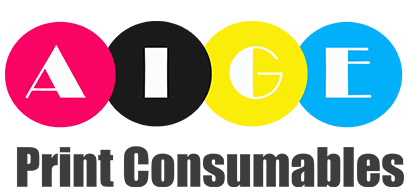Why Cleaning and Maintaining Your Toner Cartridge is Essential for Optimal PerformanceProperly cleaning and maintaining your toner cartridge is crucial for ensuring optimal performance and longevity. A well-maintained cartridge not only produces high-quality prints but also helps prevent common printing issues such as streaks, smudges, and faded prints. Neglecting regular cleaning and maintenance can lead to a decrease in print quality and potentially damage your printer. In this article, we will guide you through the step-by-step process of cleaning and maintaining your toner cartridge to maximize its performance and lifespan.Gather the Necessary SuppliesBefore diving into the cleaning process, it's important to gather all the necessary supplies. You will need a soft lint-free cloth, a can of compressed air, a toner vacuum, and a toner cleaning solution specifically designed for laser printers. Make sure to check the manufacturer's instructions or recommendations for cleaning products to ensure compatibility with your specific toner cartridge model. Having these supplies ready will make the cleaning process more efficient and effective.Preparing Your WorkspaceCreating a clean and organized workspace is essential for safely cleaning your toner cartridge. Start by turning off your printer and unplugging it from the power source. Place a clean towel or sheet of paper on a flat surface to protect it from toner spills. It's also a good idea to wear disposable gloves to prevent toner from getting on your hands. By taking these precautions, you can minimize the risk of toner contamination and keep your workspace tidy.Removing the Toner CartridgeThe next step is to safely remove the toner cartridge from your printer. Open the printer's front or top cover, depending on your printer model, and carefully lift out the toner cartridge. Take note of its position and orientation before removal, as this will help you reinstall it correctly later. Place the cartridge on the prepared surface, ensuring that it is not exposed to direct sunlight or excessive heat.Cleaning the Exterior of the Toner CartridgeStart the cleaning process by gently wiping the exterior of the toner cartridge with a soft lint-free cloth. Use light pressure to avoid damaging any sensitive components. Pay attention to areas with visible toner residue or dirt buildup. If necessary, you can lightly dampen the cloth with a toner cleaning solution and continue wiping until the cartridge's exterior is clean. Avoid using harsh chemicals or abrasive materials, as these can cause damage.Clearing Dust and Debris from the CartridgeDust and debris can accumulate inside the cartridge, affecting print quality and potentially causing mechanical issues. To remove these particles, use a can of compressed air. Hold the cartridge upright and gently spray short bursts of air into the openings and vents. Be cautious not to shake the cartridge while using compressed air, as this can distribute toner particles and create a mess. Repeat this process until no more dust or debris is visible.Using a Toner VacuumIn addition to compressed air, a toner vacuum can be highly effective in removing fine toner particles that may be difficult to eliminate with air alone. Ensure that the vacuum is designed specifically for toner cartridges and follow the manufacturer's instructions for proper usage. Carefully vacuum the cartridge, paying close attention to hard-to-reach areas and crevices. This step helps achieve a deeper clean and ensures the toner cartridge is free from any residual particles.Checking and Cleaning the Electrical ContactsThe electrical contacts on both the toner cartridge and printer are crucial for proper communication and functionality. Over time, these contacts can become dirty or covered in toner residue, leading to connectivity issues. Carefully inspect the contacts for any signs of dirt or damage. If necessary, use a lint-free cloth slightly dampened with a toner cleaning solution to gently clean the contacts. Ensure that the contacts are completely dry before reinstalling the toner cartridge.Reinstalling the Toner CartridgeAfter cleaning and ensuring the toner cartridge is completely dry, it's time to reinstall it into the printer. Align the cartridge with the designated slot and gently slide it back into place, following the position and orientation noted earlier. Make sure it fits securely and snaps into position. Close the printer's front or top cover, plug in the power source, and turn on the printer. The toner cartridge is now ready for optimal performance and high-quality prints.Regular Maintenance and ReplacementTo maintain optimal performance, it's important to establish a regular cleaning and maintenance routine for your toner cartridge. Depending on your usage and printer model, cleaning every few months or after a certain number of prints may be necessary. Additionally, monitor the cartridge's lifespan and replace it when it reaches the manufacturer's recommended page yield or shows signs of deterioration. Regular maintenance and timely replacement will ensure consistent print quality and prolong your printer's lifespan.Quote InquiryContact us!
- Home
-
Product
-
Drum unit
-
Toner cartridge
- Toner Cartridge For Konica Minolta
- Toner Cartridge For Kyocera
- Toner Cartridge For Ricoh
- Toner Cartridge For Lexmark
- Toner Cartridge For Xerox
- Toner Cartridge For Canon
- Toner Cartridge For Utax
- Toner Cartridge For Olivetti
- Toner Cartridge For Triumph Adler
- Toner Cartridge For OKI
- Toner Cartridge For Pantum
- Toner Cartridge For Sharp
- Toner Cartridge For Toshiba
- Toner Cartridge For Sindoh
- Toner Cartridge For HP
- Toner Cartridge For Katyusha
-
Fuser unit
-
Developer unit
-
Spare Parts
-
Drum unit
- Company
- Case
- Blog
- Contact us